Example
The source expression
SumCheck('SupplementalPay Result USA.NM')
sums up the results from all check lines on a check that have a PRCode with a SupplementalPay group and a USA.NM tax entity.
A federal tax entity has no parent entity (e.g., USA), a state/province has a federal tax entity as the parent (e.g., USA.CA), and a local jurisdiction has a state tax entity as the parent (e.g., USA.MD.AL). Only one tax entity can be specified on a segment item, and by extension, on a PRCode. If a tax entity is assigned to more than one segment item in a PRCode, then the one on the rightmost segment wins. That tax entity will apply to all groups on the PRCode.
Create a tax entity
Create a tax entity
- In the Navigation pane, highlight the Payroll/Human Resources > Setup > Tax Entities folder.
- Click
 . The New Tax Entity window opens.
. The New Tax Entity window opens.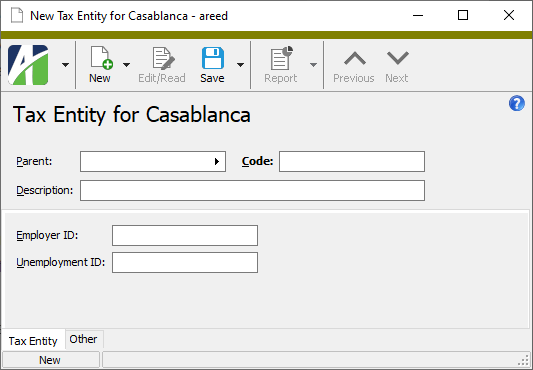
- In the Parent field, select the tax entity that is the parent entity of the new tax entity. Leave this field blank if this is a top-level tax entity such as a federal tax entity.
- Enter a unique Code for the tax entity.
- Enter a Description of the tax entity.
- Enter the government-issued Employer ID assigned to you by the tax entity.
- Enter the government-issued Unemployment ID assigned to you by the tax entity.
- Save the new tax entity.
Tax Entities Listing
Purpose
The Tax Entities Listing provides a list of the tax entities defined in Payroll.
Content
For each tax entity code included on the report, the listing shows:
- parent entity
- description
- employer ID
- unemployment ID
- SUTA maximum
- year the current SUTA maximum took effect
- whether the entity is a built-in entity.
In addition, you can include one or more of the following:
- timestamps
- memos
- custom fields.
The following total appears on the report:
- record count.
Print the report
- In the Navigation pane, highlight the Payroll/Human Resources > Setup > Tax Entities folder.
- Start the report set-up wizard.
- To report on all or a filtered subset of tax entities:
- Right-click the Tax Entities folder and select Select and Report > Tax Entities Listing from the shortcut menu.
- On the Selection tab, define any filters to apply to the data.
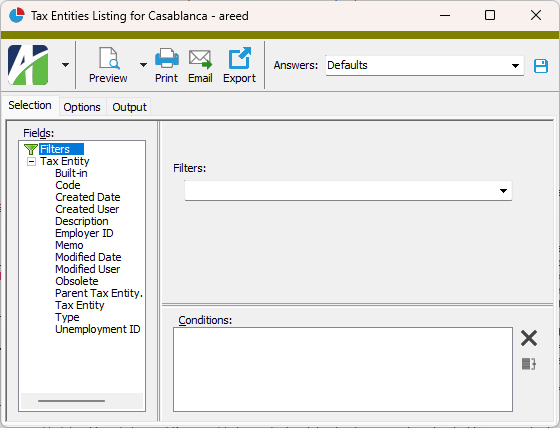
- To report on specifically selected tax entities:
- In the HD view, select the tax entities to include on the report. You can use Ctrl and/or Shift selection to select multiple records.
- Click
 .
.
- To report on a particular tax entity from the Tax Entity window:
- In the HD view, locate and double-click the tax entity to report on. The Tax Entity window opens with the tax entity loaded.
- Click
 .
.
- To report on all or a filtered subset of tax entities:
- Select the Options tab.
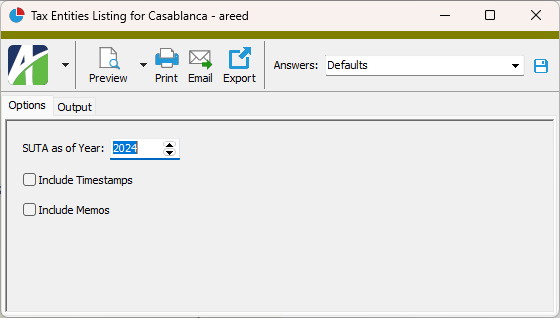
- In the SUTA as of Year field, enter the year for which you want to view SUTA taxable wage base amounts on the report. If the current date falls in January through September, the field defaults to the current year. In October through December, the field defaults to the next year. To get the latest dated values, leave the field blank. For example, some states announce SUTA taxable wages a few years in advance. Leaving the field blank would show the latest future value for these states.
- To include a section at the end of the report with the report settings used to produce the report, leave the Include Report Options checkbox marked. To produce the report without this information, clear the checkbox.
- Mark the checkbox(es) for the additional information to include:
- Timestamps
- Memos
- Custom Fields (only visible if custom fields are set up)
- Select the Output tab.
- In the Design field, look up and select the report design to use.
- In the toolbar, click the icon for the type of output you want:
 - Provides access to two preview options.
- Provides access to two preview options.- Preview - Click the icon or click the drop-down arrow and select Preview from the drop-down menu to view the report in the Crystal Reports viewer.
- Preview to PDF - Click the drop-down arrow next to the icon and select Preview to PDF to view the report in the PDF reader.
 - Opens the Print dialog so that you can select and configure a printer and then print a paper copy of the report.
- Opens the Print dialog so that you can select and configure a printer and then print a paper copy of the report. - Opens the Report Email dialog so that you can address and compose an email that the report will be attached to. For best results, ensure your email client is running before you attempt to send a report via email.
- Opens the Report Email dialog so that you can address and compose an email that the report will be attached to. For best results, ensure your email client is running before you attempt to send a report via email. - Opens the Export Report dialog so that you can save the report to a file. File types include Crystal Reports (.rpt), PDF (.pdf), Microsoft Excel (.xls), Microsoft Word (.doc), rich text (.rtf), and XML (.xml).
- Opens the Export Report dialog so that you can save the report to a file. File types include Crystal Reports (.rpt), PDF (.pdf), Microsoft Excel (.xls), Microsoft Word (.doc), rich text (.rtf), and XML (.xml).
Data extensions
The following data extension is available for the report:
- Tax entities
Tax Entity Record ID
The tax entity that is the parent entity of the current tax entity. Leave this field blank if this is a top-level tax entity such as a federal tax entity.
This field is disabled for built-in tax entities and after you save a new tax entity.
Press F3 to look up the value.
If a value is already selected, you can press F4 to open the record in its native editor.
A unique code assigned to the tax entity.
This field is disabled for built-in tax entities.
The description of the tax entity such as the jurisdiction name.
This field is disabled for built-in tax entities.
Tax Entity tab
Custom tab
This tab is visible if custom fields exist for the entity. At a minimum, if there are custom fields, a Fields subtab will be present. One or more additional categories of subtabs may also be visible.
Fields subtab
This tab prompts for values for any custom fields set up for entity records of this entity type. Respond to the prompts as appropriate.
References subtab
This tab is visible if other records reference the current record.
Example
Suppose a custom field exists on PRCodes that references an ARCode. On the ARCode record, on the Custom > References subtab, you can view all the PRCodes which reference that ARCode.
Exchange Folder subtab
This tab is visible only if you set up a custom field with a data type of "Exchange Folder". The label on this tab is the name assigned to the custom field.
This tab shows the contents of the specified Exchange folder.
File subtab
This tab is visible only if you set up a custom field with a data type of "File". The label on the tab is the name assigned to the custom field.
This tab renders the contents of the specified file according to its file type.
Internet Address subtab
This tab is visible only if you set up a custom field with a data type of "Internet Address". The label on this tab is the name assigned to the custom field.
This tab shows the contents of the specified web page.
Network Folder subtab
This tab is visible only if you set up a custom field with a data type of "Network Folder". The label on this tab is the name assigned to the custom field.
This tab shows the contents of the specified network folder.
Attachments tab
The Attachments tab is visible if any record for a given entity has an attachment. If the Attachments tab is not visible, this implies that no record of the entity type has an attachment on it; however, once an attachment is added to any record of the entity type, the Attachments tab will become available.
Change Logs tab
This tab is visible if the user has "Change Logs" access to the associated data folder resource.
The Change Logs pane shows the Change Logs HD view filtered to show all change logs for the selected entity record.
Double-click a row in the pane to drill down to its record in the Change Log window.
Other tab
Developer tab
This tab is visible only when developer features are enabled.
Automation subtab
This subtab shows field names and values for the current data record. Use the information in the subtab to assist when creating automation objects such as bots and import files. The field names and field values can be copied from the text box and pasted directly into your code or application. To copy content from the text box, highlight the content to copy and press Ctrl+C or right-click your selection and select Copy from the context menu.
Export (XML) subtab
This subtab shows the XML syntax for exporting the selected data record. The syntax can be copied from the text box as an exemplar for creating your own automation objects for bots, import files, ActivWebAPI, etc. To copy content from the text box, highlight the content to copy and press Ctrl+C or right-click your selection and select Copy from the context menu.
Import (XML) subtab
This subtab allows you to select a file for import and shows the XML syntax for importing data records. Use the subtab to explore the XML syntax for importing data records. In particular, you can investigate the syntax which results when using Data.Import and ActivWebAPI data POST and DELETE routes.
Change Log (XML) subtab
This subtab is visible only when the Enable Change Logs option is marked in System Options or Company Options (depending on whether the feature applies at the system or the company level). This is the default setting when developer features are enabled.
This subtab allows you to investigate changes to the current data record. The syntax can be copied for use in bots, dashboards, ActivWebAPI, and other automation. To copy content from the text box, highlight the content to copy and press Ctrl+C or right-click your selection and select Copy from the context menu.
Select Statement (SQL) subtab
This subtab allows you to investigate the SQL select statement used to retrieve the current data record. The syntax can be copied as an exemplar for data sources and other automation. To copy content from the text box, highlight the content to copy and press Ctrl+C or right-click your selection and select Copy from the context menu.
| Code | Tax Entity | Type |
|---|---|---|
| CAN | Canada | Federal |
| USA | United States | Federal |
| USA.*, where * = two-character postal code for the state [Includes "PR" (Puerto Rico) and "VI" (Virgin Islands)] | [State name] | State |
| USA.CA.SDI | California State Disability Insurance | Local |
| USA.IN.*, where * = two-digit county ID | [County name] | Local |
| USA.MI.*, where * = city abbreviation | [City name] | Local |
| USA.NY.NYC | New York City | Local |
| USA.NY.Y | Yonkers | Local |

|
Extras\Payroll\PRBuiltInStateData.sql |
Tax entities security
Common accesses available on tax entities
Report Email dialog
- Windows user default account. Sends email using the user's Windows default email account. For most users, this is the account configured in Outlook or another email client application.
- Server personal. Sends email using the email configuration for the system or company server and the email address on the current user's authorized user record. The authorized user record must have a confirmed email address.
- Server generic. Sends email using the email configuration and "from" address for the system or company server. This option requires "Send generic" access to the Server Email resource.
|
5225 S Loop 289, #207 Lubbock, TX 79424 806.687.8500 | 800.354.7152 |
© 2025 AccountingWare, LLC All rights reserved. |